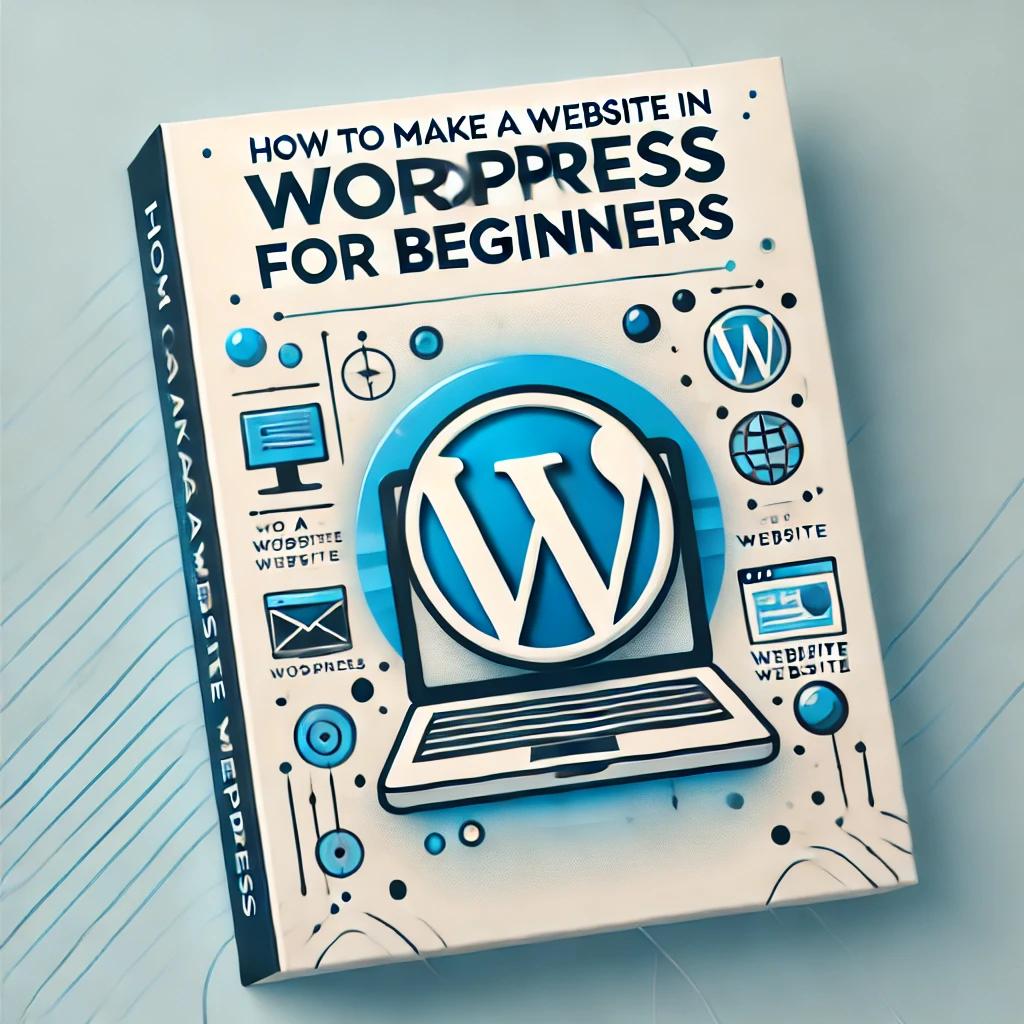How to Make a Website in WordPress for Beginners Leave a comment
Introduction
Welcome to the ultimate guide on building a website using WordPress! Whether you’re a beginner or someone with little technical expertise, this guide will walk you through the steps of creating a fully functional and professional website. By the end of this guide, you’ll have the tools and knowledge to design, customize, and maintain your very own WordPress website.
Chapter 1: What is WordPress?
1.1 Introduction to WordPress
WordPress is a free and open-source content management system (CMS) that powers over 43% of websites globally. It allows users to create websites and blogs with ease, even without any coding knowledge.
1.2 Why Choose WordPress?
- User-Friendly Interface: Intuitive dashboard for managing content.
- Customizable: Thousands of themes and plugins to suit every need.
- SEO-Friendly: Optimized for search engines right out of the box.
- Community Support: A vast community of developers and forums.
Chapter 2: Setting Up Your Website
2.1 Choosing a Domain Name
Your domain name is the web address for your site (e.g., www.example.com). Tips for selecting a domain name:
- Keep it short and memorable.
- Use keywords related to your niche.
- Avoid hyphens and numbers.
2.2 Selecting a Hosting Provider
A hosting provider stores your website’s files and makes them accessible online. Popular hosting providers:
- Bluehost
- SiteGround
- HostGator
2.3 Installing WordPress
Most hosting providers offer one-click WordPress installation. Alternatively, you can manually install WordPress by:
- Downloading WordPress from wordpress.org.
- Uploading it to your hosting account via FTP.
- Setting up a database and running the installation script.
Chapter 3: Exploring the WordPress Dashboard
3.1 Overview of the Dashboard
The WordPress dashboard is the control panel for your website. Key sections include:
- Posts: Manage blog posts.
- Pages: Create and edit static pages.
- Appearance: Customize themes and widgets.
- Plugins: Add functionality to your website.
3.2 Configuring General Settings
Navigate to “Settings > General” to update your site title, tagline, and URL.
Chapter 4: Designing Your Website
4.1 Selecting a Theme
Themes control your website’s design. To install a theme:
- Go to “Appearance > Themes.”
- Click “Add New.”
- Browse free and premium themes.
- Click “Install” and “Activate.”
4.2 Customizing Your Theme
Use the Theme Customizer to:
- Add a logo.
- Change colors and fonts.
- Adjust layouts.
Chapter 5: Adding Content
5.1 Creating Pages
Pages are used for static content such as “About Us” and “Contact.” To create a page:
- Go to “Pages > Add New.”
- Enter a title and content.
- Click “Publish.”
5.2 Writing Blog Posts
Blog posts are dynamic and appear in reverse chronological order. Steps to create a post:
- Go to “Posts > Add New.”
- Add a title, text, and images.
- Assign categories and tags.
Chapter 6: Enhancing Functionality with Plugins
6.1 What Are Plugins?
Plugins are tools that extend your website’s functionality. Examples:
- Yoast SEO: Improves search engine optimization.
- Contact Form 7: Adds contact forms.
- WooCommerce: Enables e-commerce.
6.2 Installing Plugins
- Go to “Plugins > Add New.”
- Search for a plugin.
- Click “Install” and then “Activate.”
Chapter 7: Optimizing Your Website
7.1 Search Engine Optimization (SEO)
SEO helps improve your site’s visibility on search engines. Tips:
- Use keywords in your titles and content.
- Optimize meta descriptions and images.
- Install an SEO plugin like Yoast SEO.
7.2 Improving Website Speed
- Use a caching plugin.
- Optimize images.
- Minimize CSS and JavaScript.
Chapter 8: Securing Your Website
8.1 Regular Backups
Back up your website regularly using plugins like UpdraftPlus or BackupBuddy.
8.2 Enhancing Security
- Use strong passwords.
- Install a security plugin like Wordfence.
- Enable SSL for encrypted connections.
Chapter 9: Launching Your Website
9.1 Testing Before Launch
Before making your site live:
- Test all links and forms.
- Check mobile responsiveness.
- Ensure page speed is optimized.
9.2 Promoting Your Website
- Share on social media.
- Use email marketing.
- Create a Google My Business listing.
Conclusion
Congratulations! You’ve successfully built your WordPress website. The journey doesn’t end here—continue exploring plugins, themes, and features to improve your site. Remember, the key to a successful website is regular updates, engaging content, and effective promotion.